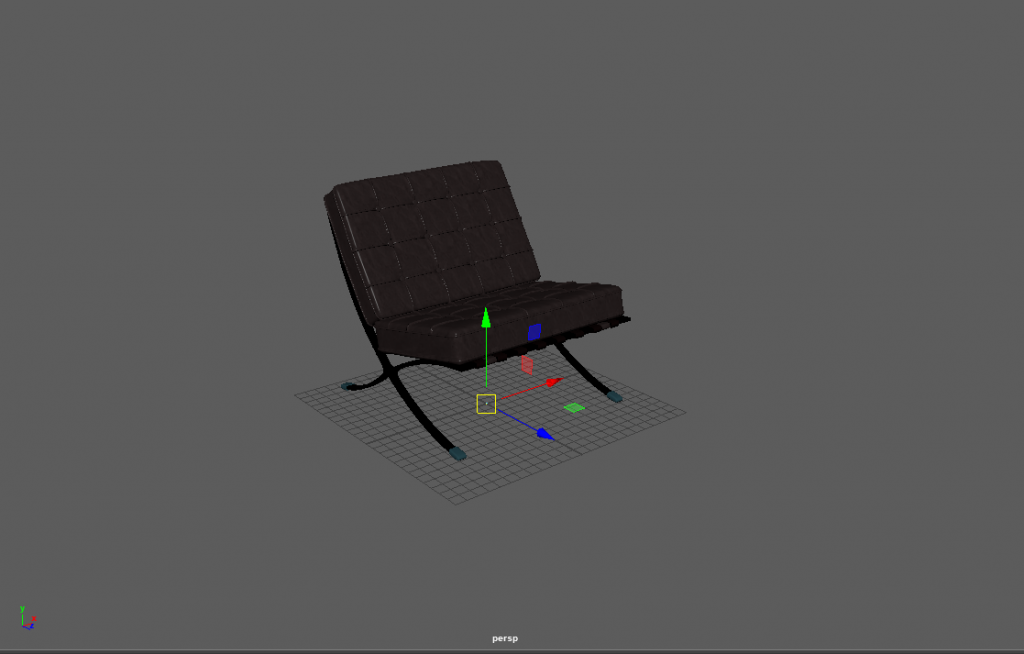Using EvolveAR Creator, you can create immersive 3D AR experiences. You can upload 3D models and immersive media content to create a stunning viewership experience. Using 3D models in your project adds immersion and boosts interaction with your AR experience.
EvolveAR only supports GLB format models to use on the platform. Here some guidelines that can help you create an optimized model for your project.
Observing Model Poly Count:
Keeping model poly count to a minimum not only boosts viewer device performance but also streamlines user experience of your AR project. It is advised to keep the model poly count as low as possible for your experience and finding a middle ground between quality and performance.
Texture Files:
It is advised to use only PNG and JPG/JPEG texture files for your models. Using a JPG file is always preferred due to smaller file size. However, if your texture file requires transparency then PNG files will be used.
You can use textures upto 4k resolution but for optimal performance, we recommend using 2k textures.
It is important understand that when a 3D model is rendered in an AR environment, your supported model files are also loaded into viewer device memory. Having a larger file size or having too many files negatively impacts viewer experience.
Shader Types and Files:
GLB support two shading models, PBR and unlit
PBR shader can use these textures:
- Base color/ diffuse color
- Normal
- A single map with occlusion, roughness, and metal-ness mapped to the red, green, and blue channels respectively
For PBR workflow in maya, it is preferred to use ‘String-ray’ material.
Pivot Point:
A 3D model pivot point is a vital part of its structure that computes its positioning and rotation in an environment (Both virtual and augmented).
For AR experiences, it is required to place pivot point at the ‘ centre-bottom ‘ of your model. This ensures accurate model layout value calculation in an augmented environment.
The below example shows a 3D model of a chair and its pivot point defined at the ‘centre-bottom’ of the model. The highlighted box with controls is the model pivot point.