The EvolveAR Scanner application enables the user to preview their project created on the EvolveAR Creator. The preview feature enables the users to view their content before publishing for public viewership.
The EvolveAR mobile app will ask for a preview code over projects that are un-published. Since published projects a publicly available, you can preview your project changes without the need of a preview code.
Tracker Based Projects:
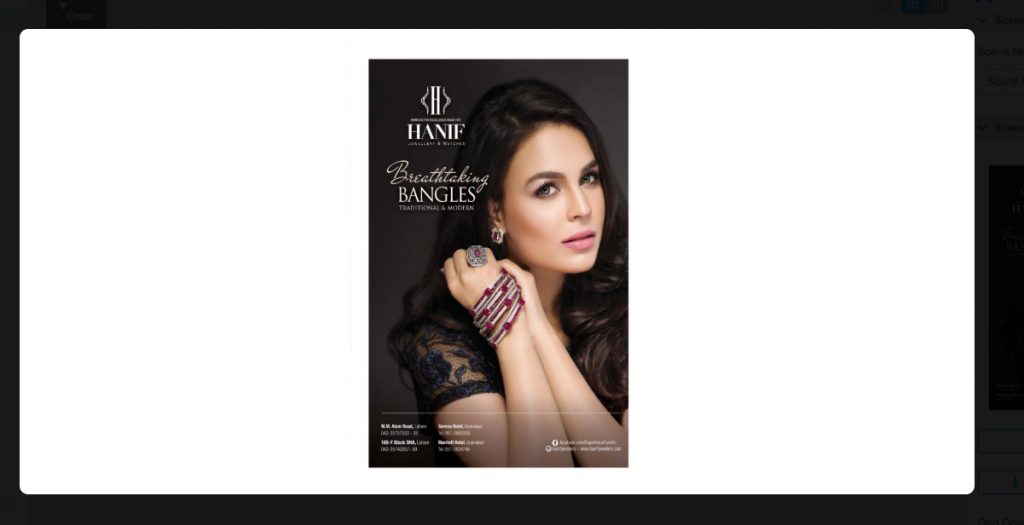
- Click on the ‘Preview’ icon on the top right corner of the EvolveAR creator window.
- A pop-up will appear that displays your tracker image.
- Use our EvolveAR Scanner mobile application to scan the tracker.
- Enter you project preview code.
- If the code is valid, your project content will begin downloading.
- Once your content is downloaded, it will be displayed on the marker for you to preview. The preview will include all your asset interactions and transitions set for the experience.
- You can also instantly publish your campaign after you’re done previewing the content by clicking the ‘Publish’ on the top right corner of the EvolveAR creator window.
Surface Based Projects:
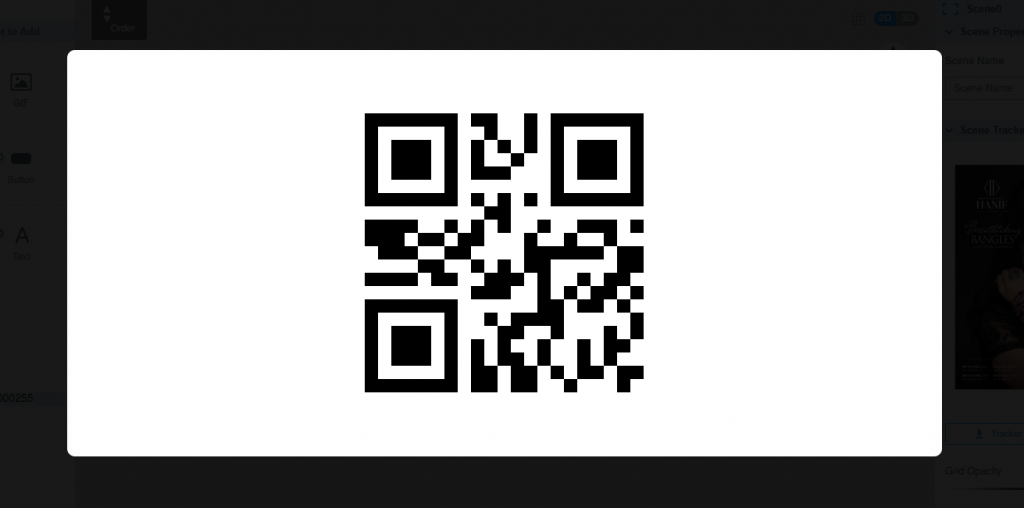
- Click on the ‘Preview’ icon on the top right corner of the EvolveAR creator window.
- A pop-up will appear that displays your project QR code.
- Use our EvolveAR mobile application to scan the QR Code.
- Enter project preview code.
- If the preview code is valid, your project content will begin downloading.
- Once your content is downloaded, you will need to scan a plane surface to place your content in an AR environment. The EvolveAR application will prompt you to find a surface and throw your content over it to preview.
- You can also instantly publish your campaign after you’re done previewing the content by clicking the ‘Publish’ icon on the top right corner of the EvolveAR creator window.






